Hibernate Automatically Create Java POJO Classes From Database Tables In Eclipse
10-06-2014
With Hibernate JBoss Toolbar, we will do reverse engineering to create Plain Old Java Classes(POJO), Dao classes and hbm.xml files from database tables. Thus, we can get rid of converting manually database tables into Java classes. This process is called as Reverse Engineering. Now lets start the process by using Eclipse Kepler and Hibernate Toolbar Plugin.
1. First of all, download Eclipse Kepler 4.3 then run it
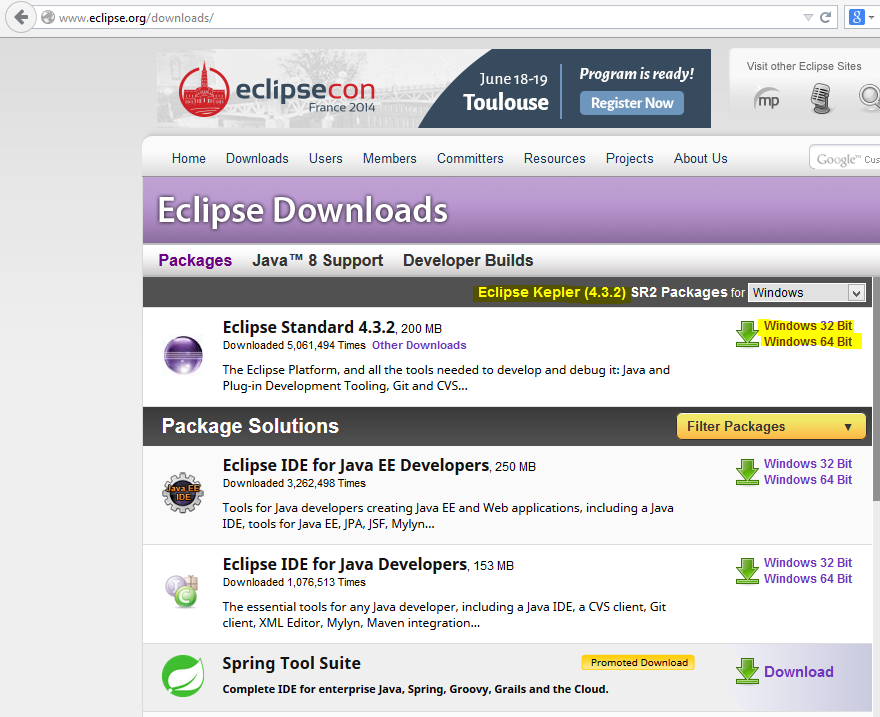
2. After running Eclipse program, click Help then choose Eclipse MarketPlace
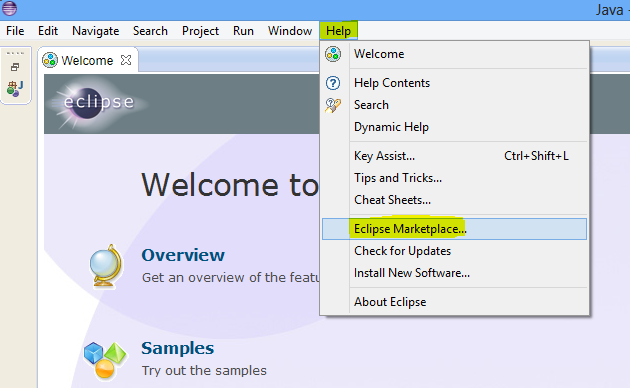
3. Then write jboss tools kepler into Find area. You can see the results containing JBoss Tools(Kepler) plugin. Please install this plugin
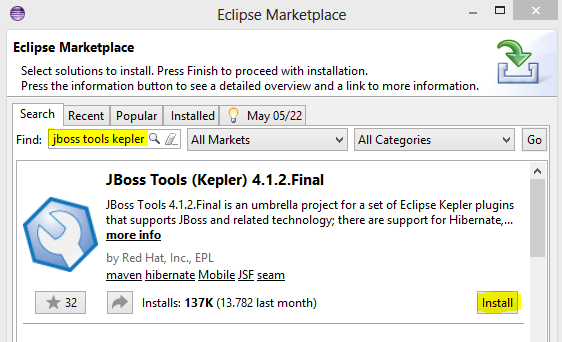
After these processes are completed, do the following steps:
1. Create a new Java Project
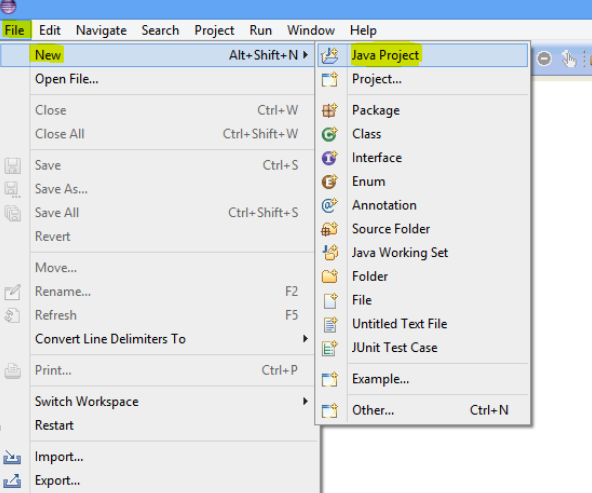
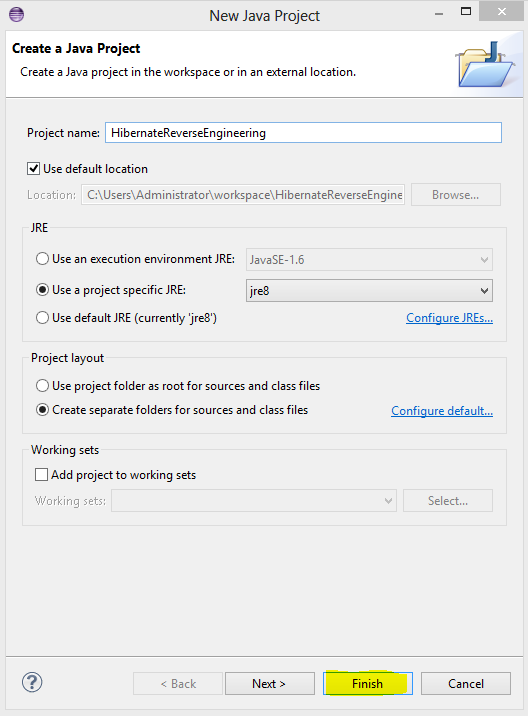
2. Change windows perspective into Hibernate by clicking Window then Open Perspective buttons.
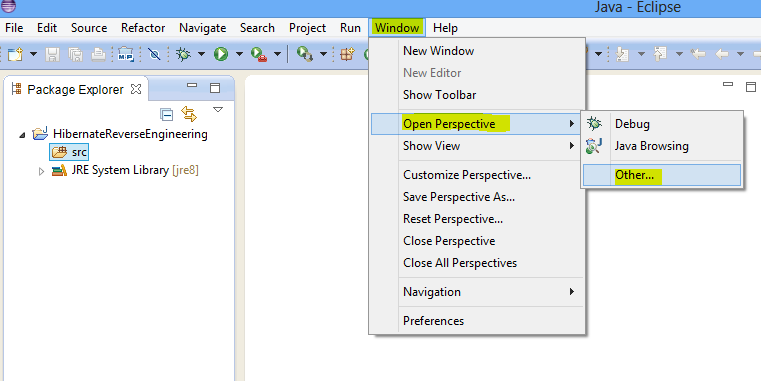
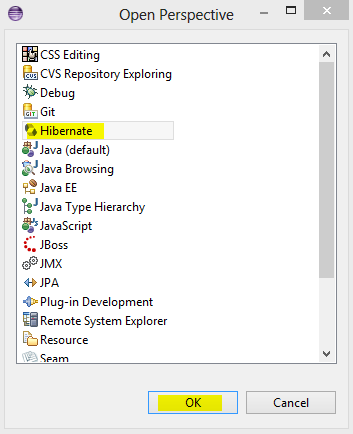
3. In the Package Explorer tab, right click onto src folder, then choose New -> Hibernate Configuration File (.cfg.xml)
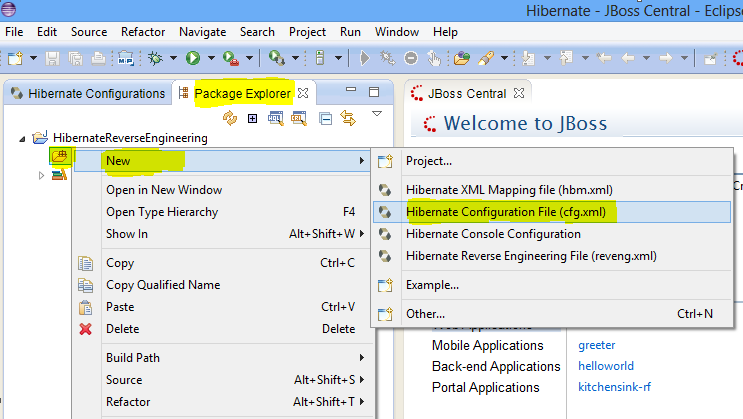
4. Click Next button in Opened Window and then new Window is opened. At this window, we configure database settings to connect to our db and choose Create Console Configuration option.
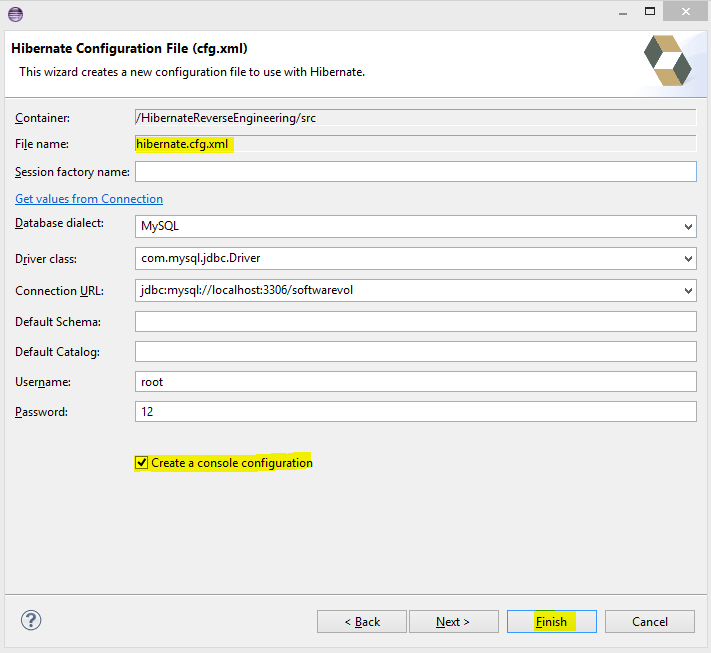
5. Again right click onto src folder then New -> Hibernate Reverse Engineering File(reveng.xml) is choosen
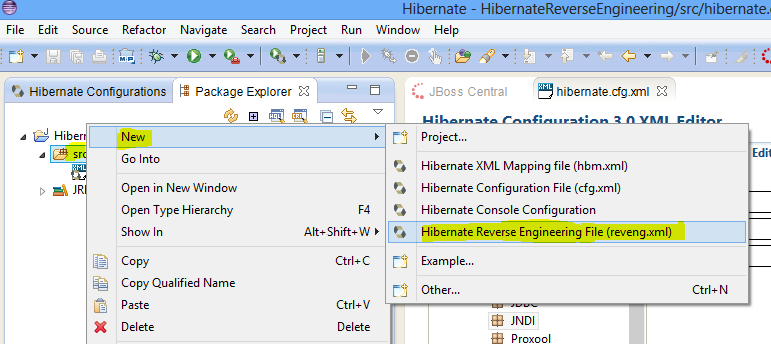
6. Click Next button in Opened Window and later new Window is opened. Choose the configuration created at step 4 in the Console Configuration section. Then click Refresh button, however you will see an exception such as loading database driver class error. To solve this problem, you have to add mysql connection provider jar file as External Library.
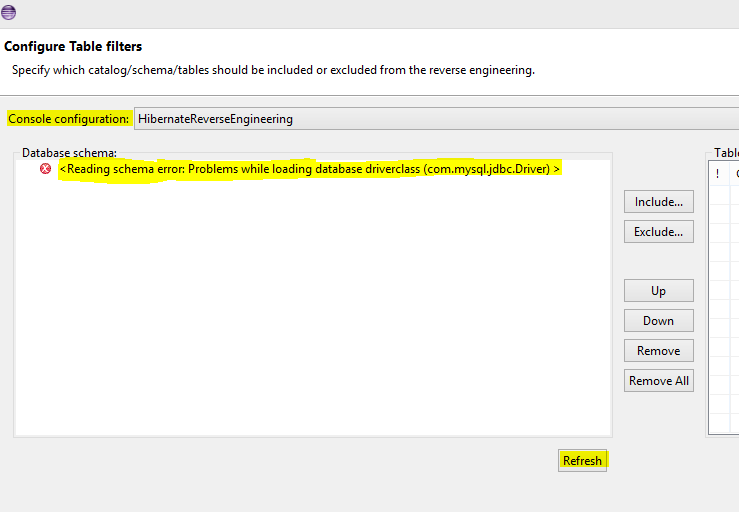
7. To download necessary jar file please click. After downloading add this jar file into External Jars section by clicking File->Properties
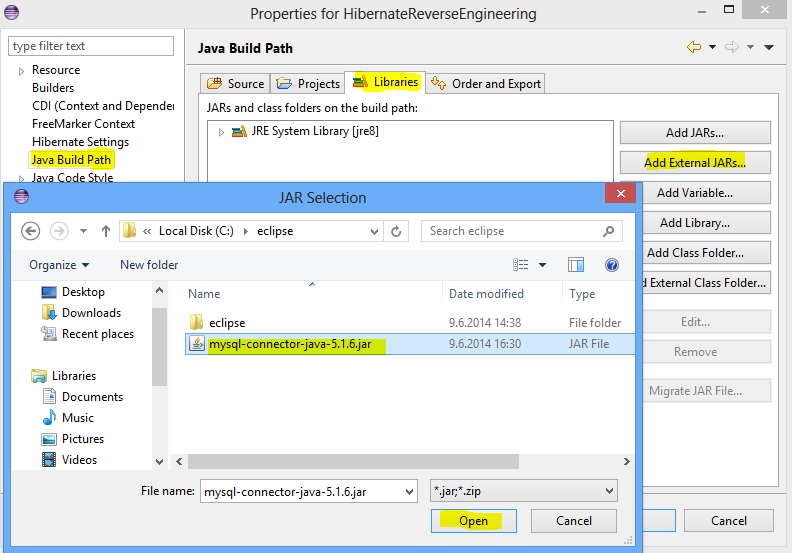
8. Now back to step 6. Click Refresh button, you can see now tables in the database. After choosing the tables which will be converted into Java POJO classes, click Include button and lastl click Finish button

9. After clicking Finish button click Arrow icon as seen in the following image. Now open Hibernate Code Generation Configuration area.
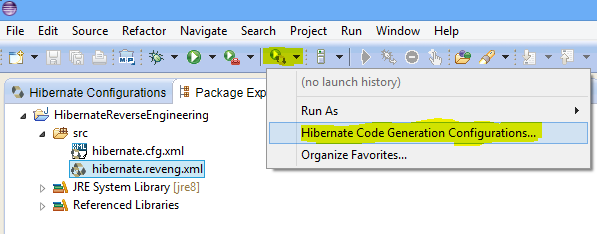
10. Hibernate Code Generation Configuration screen is seen in the following image. At the Main tab choose the configuration created in the step 4. And choose src folder path in the Output directory. Note that you should also choose Reverse engineer from JDBC Connection option, otherwise Java classes will not be created. You can write packet name in the src folder into Package section. We will leave this section as empty. When package name is specified, created Java classes' package is set to this package. Then click Setup button and choose reveng.xml file path. reveng.xml file is created after step 5.
After Main tab, Go to Exporters tab. This section is used to specify automatically created Java classes properties by choosing EJB( annotation type classes) or Java 5 syntax type. If you choose Java 5 syntax, you have to add .hbm.xml files for each class to configure hibernate database mapping. Some important options in the Exporters tab is:
Domain code(.java): represents tables in the database as Java classes
Hibernate XML Mapping(.hbm.xml): When annotation is not used, it is used to define relationship between Java classes and tables in the database.
DAO code(.java): This file contains codes used to operate database operations such as insert, update, delete, etc.
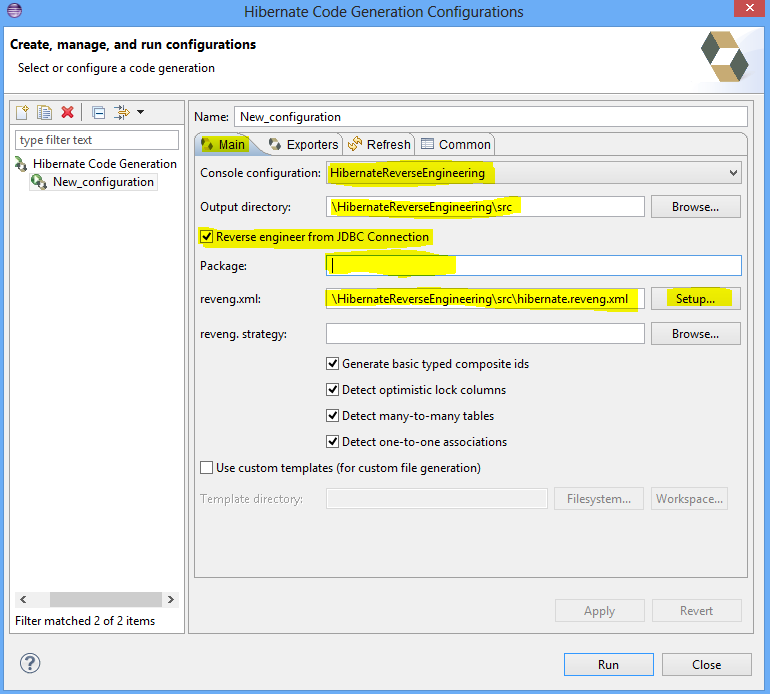
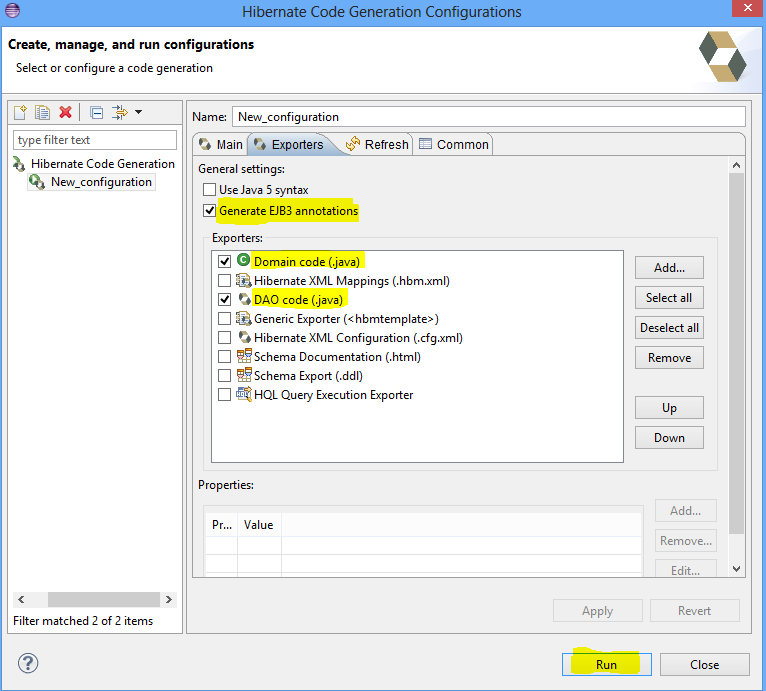
Lastly, click Run button to start the reverse engineering process.
1. First of all, download Eclipse Kepler 4.3 then run it
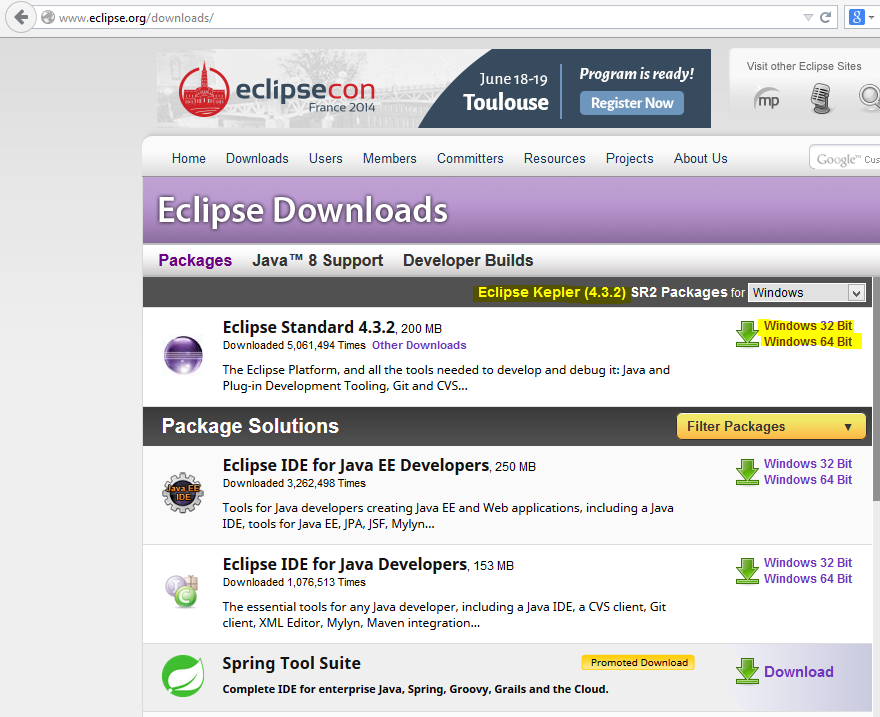
2. After running Eclipse program, click Help then choose Eclipse MarketPlace
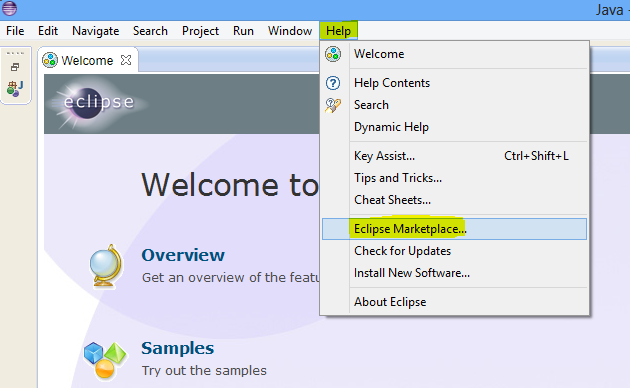
3. Then write jboss tools kepler into Find area. You can see the results containing JBoss Tools(Kepler) plugin. Please install this plugin
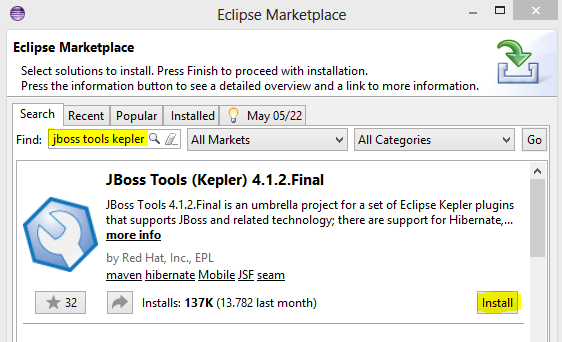
After these processes are completed, do the following steps:
1. Create a new Java Project
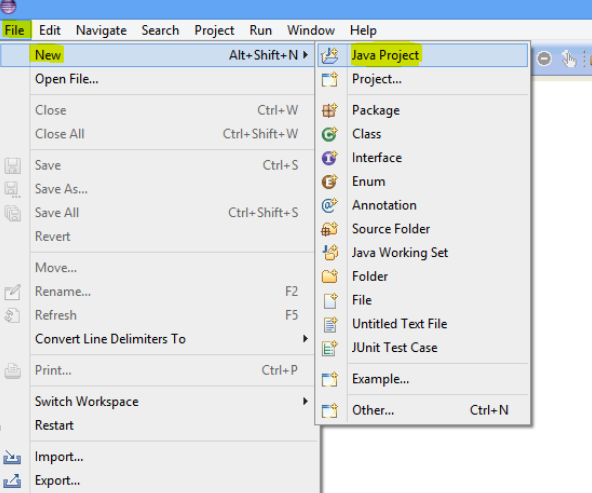
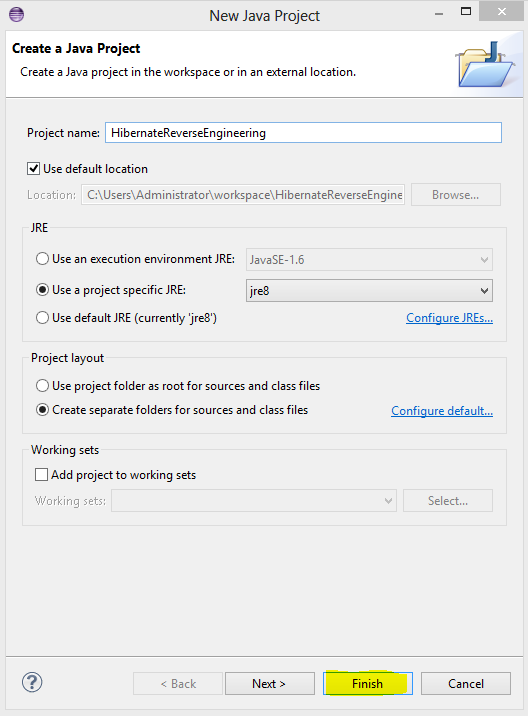
2. Change windows perspective into Hibernate by clicking Window then Open Perspective buttons.
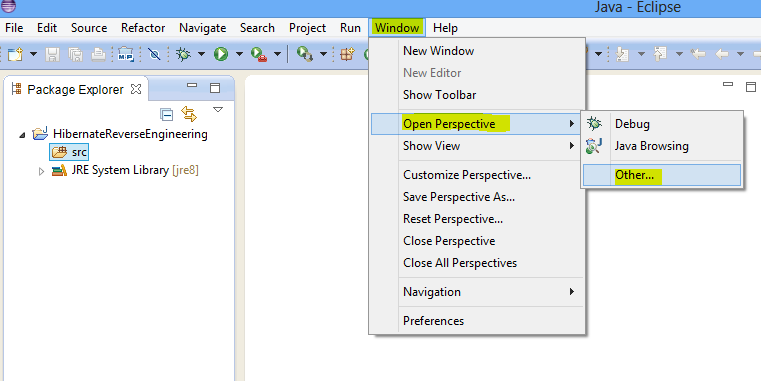
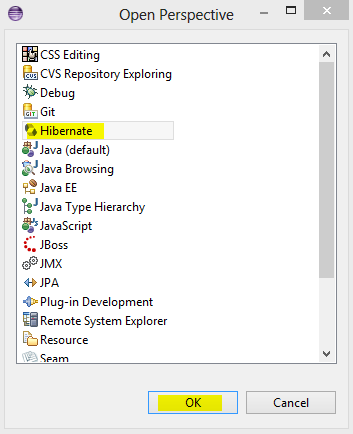
3. In the Package Explorer tab, right click onto src folder, then choose New -> Hibernate Configuration File (.cfg.xml)
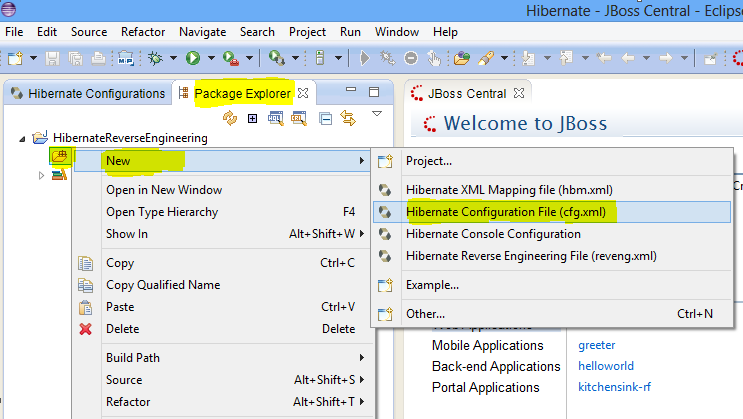
4. Click Next button in Opened Window and then new Window is opened. At this window, we configure database settings to connect to our db and choose Create Console Configuration option.
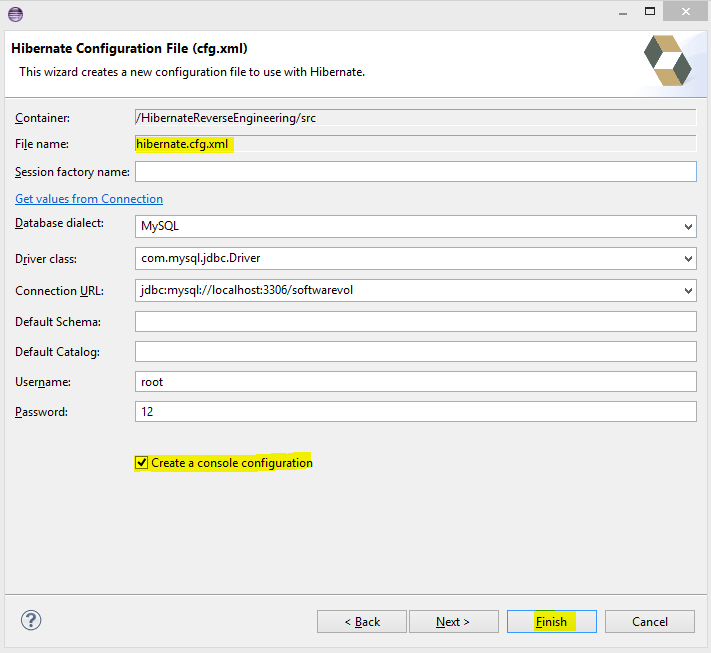
5. Again right click onto src folder then New -> Hibernate Reverse Engineering File(reveng.xml) is choosen
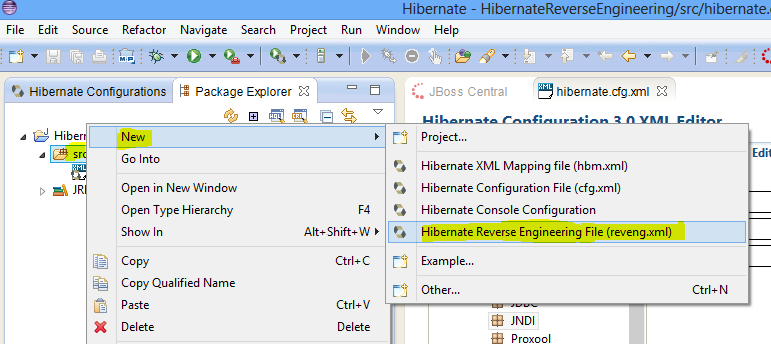
6. Click Next button in Opened Window and later new Window is opened. Choose the configuration created at step 4 in the Console Configuration section. Then click Refresh button, however you will see an exception such as loading database driver class error. To solve this problem, you have to add mysql connection provider jar file as External Library.
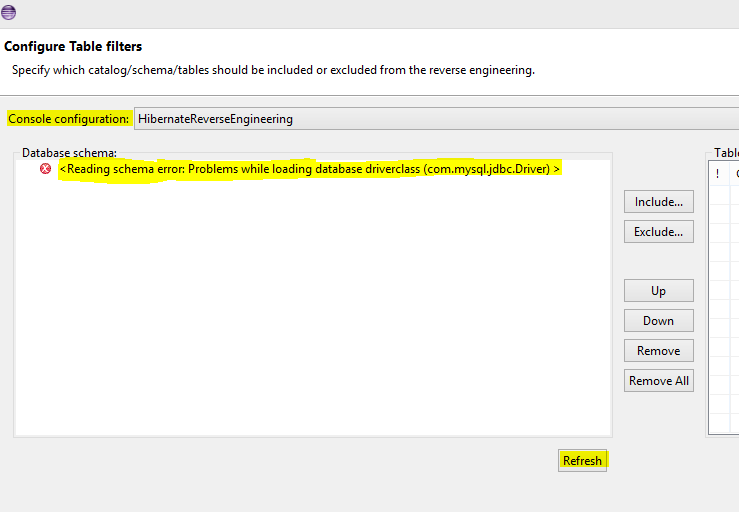
7. To download necessary jar file please click. After downloading add this jar file into External Jars section by clicking File->Properties
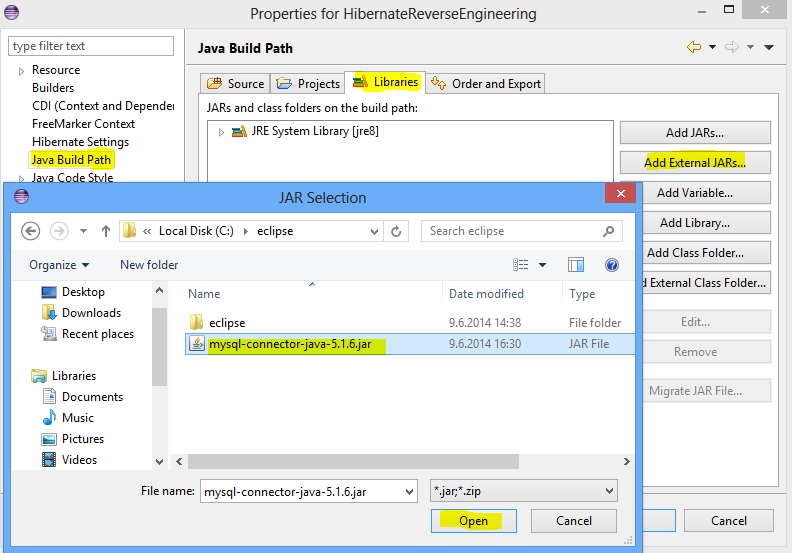
8. Now back to step 6. Click Refresh button, you can see now tables in the database. After choosing the tables which will be converted into Java POJO classes, click Include button and lastl click Finish button

9. After clicking Finish button click Arrow icon as seen in the following image. Now open Hibernate Code Generation Configuration area.
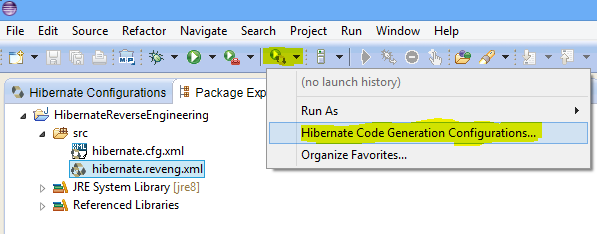
10. Hibernate Code Generation Configuration screen is seen in the following image. At the Main tab choose the configuration created in the step 4. And choose src folder path in the Output directory. Note that you should also choose Reverse engineer from JDBC Connection option, otherwise Java classes will not be created. You can write packet name in the src folder into Package section. We will leave this section as empty. When package name is specified, created Java classes' package is set to this package. Then click Setup button and choose reveng.xml file path. reveng.xml file is created after step 5.
After Main tab, Go to Exporters tab. This section is used to specify automatically created Java classes properties by choosing EJB( annotation type classes) or Java 5 syntax type. If you choose Java 5 syntax, you have to add .hbm.xml files for each class to configure hibernate database mapping. Some important options in the Exporters tab is:
Domain code(.java): represents tables in the database as Java classes
Hibernate XML Mapping(.hbm.xml): When annotation is not used, it is used to define relationship between Java classes and tables in the database.
DAO code(.java): This file contains codes used to operate database operations such as insert, update, delete, etc.
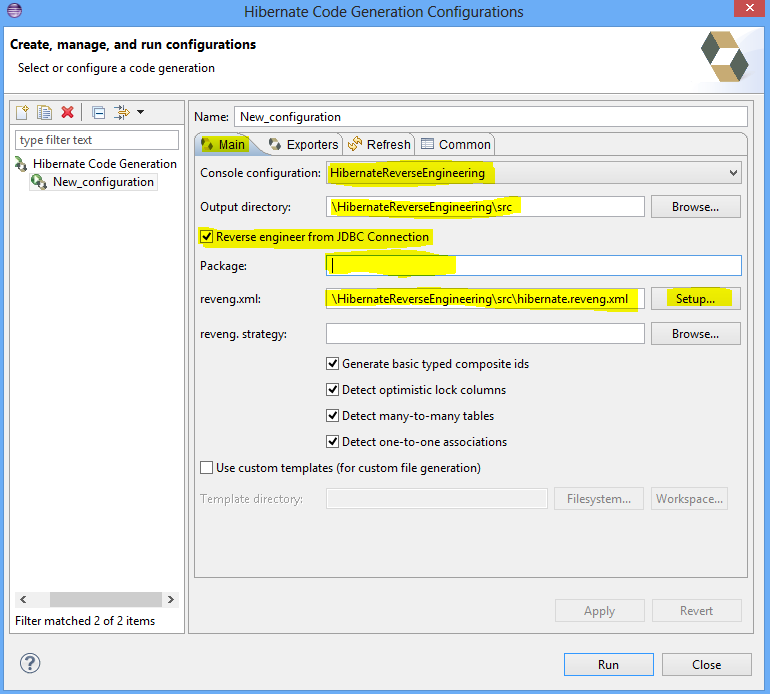
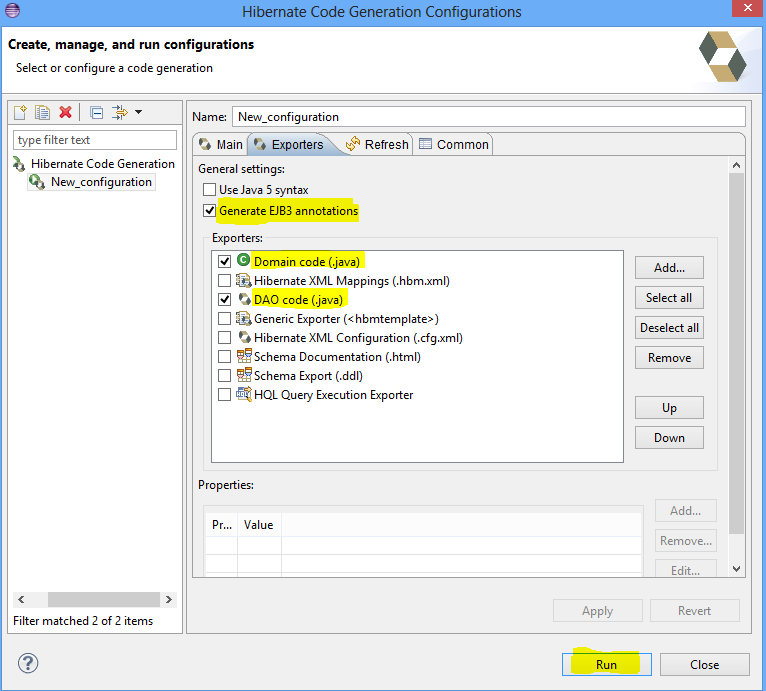
Lastly, click Run button to start the reverse engineering process.
