Run Java Program as a Windows Service With Procrun
04-09-2015What is Apache Commons Deamon Procrun?
Procrun is a set of applications that allow Windows users to wrap (mostly) Java applications (e.g. Tomcat) as a Windows service. The service can be set to automatically start when the machine boots and will continue to run with no user logged onto the machine.
You can download Procrun binaries here: https://downloads.apache.org/commons/daemon/binaries/windows/commons-daemon-1.2.1-bin-windows.zip
Create Service
Lets create a Subversion-Updater service.
1. Create Windows service from command promt (Administrator privilages)
prunsrv //IS//Subversion-Updater --Startup=auto --DisplayName="Subversion Updater" --Install=C:\svn-updater-service\prunsrv.exe ^ --Classpath=Subversion-Updater.jar --Jvm="C:\Program Files\Java\jre1.8.0_51\bin\server\jvm.dll" --StartMode=jvm --StopMode=jvm ^ --StartClass=com.codesenior.subversion.service.Main --StopMethod=stop --StopClass=com.codesenior.subversion.service.Main ^ --StartMethod=start --LogPath=d:\logs --LogPrefix=Subversion-Updater --LogLevel=Info --StdOutput=d:\logs\stdout.txt ^ --StdError=d:\logs\stdout.txt --JvmMs=64 --JvmMx=128 --JvmSs=128 ^ --JvmOptions=-Dfile.encoding=UTF8 ++JvmOptions=-Duser.language=TR ++JvmOptions=-Duser.region=tr
Notice that we wrapped Jvm option parameter with double quota:
--Jvm="C:\Program Files\Java\jre1.8.0_51\bin\server\jvm.dll"Also note that if you have more than one jvm options you should add with
++ letters. First jvm option starts with --
--JvmOptions=-Dfile.encoding=UTF8 ++JvmOptions=-Duser.language=TR ++JvmOptions=-Duser.region=tr
2. We can also create a batch file containing following content:
@echo off setlocal set SERVICE_NAME=E-Belge-Imza if "%PROCESSOR_ARCHITECTURE%"=="AMD64" ( set PR_INSTALL=%~dp0%\amd64\prunsrv.exe ) else ( set PR_INSTALL=%~dp0%prunsrv.exe ) set PR_DESCRIPTION=E-Belge E-Imza Servisi REM Service log configuration set PR_LOGPREFIX=%SERVICE_NAME% set PR_LOGPATH=%~dp0%\ set PR_STDOUTPUT=%~dp0%\stdout.txt set PR_STDERROR=%~dp0%\stderr.txt set PR_LOGLEVEL=Debug REM Path to java installation set PR_JVM=C:\Program Files (x86)\Java\jre1.8.0_241\bin\client\jvm.dll set PR_CLASSPATH=e-imza-1.0.0.jar REM Startup configuration set PR_STARTUP=auto set PR_STARTMODE=jvm set PR_STARTCLASS=gov.telifhaklari.eimza.Main set PR_STARTMETHOD=main set PR_STARTPARAMS=%~dp0%\resources REM Shutdown configuration set PR_STOPMODE=jvm set PR_STOPCLASS=gov.telifhaklari.eimza.Main set PR_STOPMETHOD=stop set PR_STOPTIMEOUT=120 REM JVM configuration set PR_JVMMS=256 set PR_JVMMX=1024 set PR_JVMSS=4000 REM current file set "SELF=%~dp0%service.bat" REM current directory set "CURRENT_DIR=%cd%" REM start - This takes the input from installService and places it between x's REM - if there are none then you get xx as a null check if "x%1x" == "xx" goto displayUsage set SERVICE_CMD=%1 REM ahift moves to next field shift if "x%1x" == "xx" goto checkServiceCmd :checkServiceCmd if /i %SERVICE_CMD% == install goto doInstall if /i %SERVICE_CMD% == remove goto doRemove if /i %SERVICE_CMD% == uninstall goto doRemove echo Unknown parameter "%SERVICE_CMD%" :displayUsage echo. echo Usage: service.bat install/remove goto end :doRemove echo Removing the service '%PR_INSTALL%' '%SERVICE_NAME%' ... "%PR_INSTALL%" //DS//%SERVICE_NAME% if not errorlevel 1 goto removed echo Failed removing '%SERVICE_NAME%' service goto end :removed echo The service '%SERVICE_NAME%' has been removed goto end :doInstall echo Installing the service '%PR_INSTALL%' '%SERVICE_NAME%' ... "%PR_INSTALL%" //IS//%SERVICE_NAME% goto end :end echo Exiting service.bat ... cd "%CURRENT_DIR%"Very Important: If you want to install service in Program Files, you should escape space character by using quota at last line:
"%PR_INSTALL%" //IS//%SERVICE_NAME%
After created a batch file, call the file from command prompt (Administrator Privilages) and don't double click the batch file!
Note: If C:\Program Files\Java\jre1.8.0_51\bin\server\jvm.dll is not working, install JAVA JRE 32 bit. I installed Java 32 bit because of an error.
C:\Program Files (x86)\Java\jre1.8.0_241\bin\client\jvm.dll
Notice that there is no server folder in bin folder of 32 Bit installation folder.
Note: We should set full path of prunsrv.exe file in PR_INSTALL at line 3. Classpath value is relative to prunsrv.exe location. Therefore no need to give full path of the jar file. At this configuration, we accept prunsrv.exe file and Subversion-Updater.jar file is at the same location.
The basic Service definitions are maintained under the registry key:
HKEY_LOCAL_MACHINE\SYSTEM\CurrentControlSet\Services\<ServiceName>
Additional parameters are stored in the registry at:
HKEY_LOCAL_MACHINE\SOFTWARE\Apache Software Foundation\ProcRun 2.0\<ServiceName>\Parameters
On 64-bit Windows procrun always uses 32-bit registry view for storing the configuration. This means that parameters will be stored inside:
HKEY_LOCAL_MACHINE\SOFTWARE\Wow6432Node\Apache Software Foundation\ProcRun 2.0\<ServiceName>
Java Tab
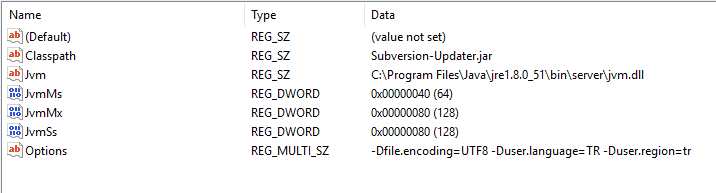
Log Tab
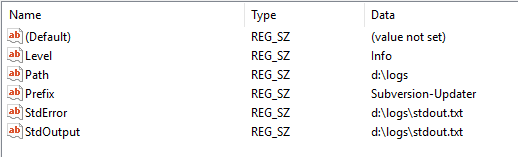
Start Tab
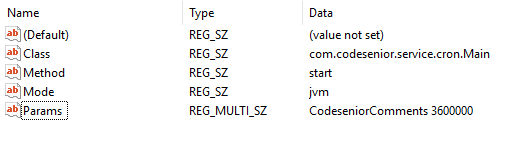
Stop Tab

Note: Service name cannot contain space. Also note that you should run above commands in command prompt as administrator
Remove Service
To uninstall created service, run following command:
prunsrv.exe //DS//{Service Name}
For example:
prunsrv.exe //DS//Subversion-Updater
Sometimes created service can turn into disabled mode and command cannot delete the service. If this happens, follow below steps to completly remove it:
1. Start cmd in elevated mode. Then type: sc queryex <SERVICE_NAME> .Then you'll get some info. A PID number will show.
2. Run taskkill /pid <SERVICE_PID> /f command where /f is to force stop
